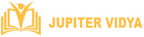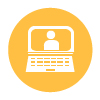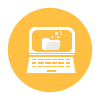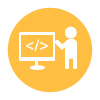Learn MS office and automate the manual office work with most powerful tools. Learn essential skills that is required in every office.
Course Duration: 30 hours | Mode: Online | Timing: Flexible (Weekdays & Weekends)
What Will I Learn?
Useful excel formulas.
Important shortcuts and time saving tools
How to design a powerful presentation.
Real time examples.
Creating reports, documentation, templates etc.
Who Can Take This Course
Anyone looking for a job
Designers
Students
Working Professionals
Software Developer
Programmer
MS Office Course Enquiry
MS Office Course Description
MS Office is Microsoft’s desktop and cloud productivity suite. It’s available as a stand alone desktop package. Many organizations and professionals use all of the programs in the MS Office Suite on a daily basis, which makes Office incredibly popular. MS office is a package containing Word, Excel, PowerPoint, Access, OneNote, Outlook. MS office is also available online. It can save your valuable time. It is most powerful and easy to use the tool a system can have. Anyone can learn MS office easily. MS office is such a powerful software that it can be used for almost all office works.
Microsoft Word is the most popular word processor, It is an indispensable tool for most computer users, And you can create the documents and complete a number of other functions related to word processing. Another part is Excel and Excel spreadsheets are commonly used across the business to display financial information and other data relevant to the running of the business. Microsoft Excel allows you to manipulate, manage and analyze data using thousands of functions. PowerPoint is regarded as the most useful, accessible way to create and present visual aids. PowerPoint is a quick and easy way to organize ideas and information. It is easy to create colorful, attractive designs using the standard templates and themes, easy to modify compared to other visual aids, such as charts, and easy to drag and drop slides to re-order presentation.
MS Office Course Curriculum
- Introduction to MS word
- Where and who use MS word
- Different Templates
- Editing tool
- Copy, Cut, Paste options
- Font editing and effects
- Text alignment
- Borders
- Style text
- Find and replace
- page break
- Insert blank page
- Insert and Draw Table
- Customizing Table
- Insert Picture in document
- Modifying Pictures
- Different shapes
- SmartArt
- Different type of charts
- Links
- Comments
- Header and footer in word
- Text box
- Date and time
- Objects
- Equation and Symbols
- Different Themes
- Watermark
- Page layout
- Margin
- Orientation
- Size
- Column
- Indent
- Spacing
- Align
- Table of content
- Insert endnote
- Citation
- Bibliography
- Table of figures
- Cross reference
- Creating email
- Envelopes
- Labels
- Recipient list
- Insert Merge field
- Grammer check
- Thesaurus
- Translate
- Comments
- Track change
- Different layout view
- Arrange and split
- Macros
- Introduction to MS Excel
- Use of MS Excel
- Different Templates
- Sheets in Excel
- Cell in Excel
- Different paste option in Excel
- Merge text with different options
- Conditional formatting
- Table format
- DifferentCell style
- Insert Cell, Sheet, Row, Column
- Delete Cell, Sheet, Row, Column
- Adjusting height and width of cell
- Clear formatting
- Sort and filter
- Find and replace
- Insert Pivot table
- Recommended Pivot tables
- Table in Excel
- Insert pictures and picture tool
- Insert shapes and SmartArt
- Different charts
- Win/Loss
- Slicer
- Hyperlinks
- Text box
- Header and Footer
- Themes, Margin, Size
- Print Area
- Background
- Print Titles
- Gridlines and Headlines
- Arrangement of Objects
- Sum, Average, Count, Max, Min Formulas
- Logical Formulas
- Different Text Formulas
- Maths and Trigonometry
- Lookup and references
- Date and Time
- Information
- Define names
- Trace Precedents
- Evaluate Formulas
- Calculation options
- Fetch data from The Web
- Text to Columns
- Remove duplicates
- Data validation
- Consolidate
- Group and Ungroup
- Solver
- Spelling checker
- Comments
- Formula bar
- Freeze Panes
- Macros
- Introduction to MS PowerPoint
- Different Templates
- How to add a Slide
- Layout of slides
- Add Section
- Remove and modify section
- Add different symbols to slide
- Shape effects
- Find and replace
- Insert table in slide
- Add a picture in a slide
- Photo album
- SmartArt
- Different type of charts
- Comment
- Header and Footer
- WordArt
- Date and Time
- Objects
- Equations
- Add Audio and Video in a slide
- Different Themes
- Slide size
- Applying Transition to slide
- Different types of transition
- Sound in slide
- Duration
- Adding Animation to slide
- Entrance effects
- Emphasis
- Exit effects
- Reorder animation
- Play slides
- Custom Slideshow
- Setup slideshow
- Record slideshow
- Spelling check
- Translate
- Different views of slideshow
- Slide Master
- Handout Master
- Notes Master
- Arrange windows
- Macros
- Different presenter options