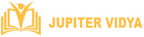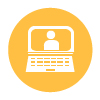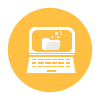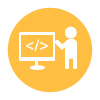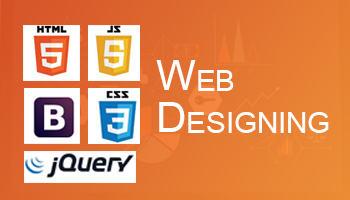The course of Adobe Photoshop will take your creative skills to the next level. Master the use of tools to create beautiful images
Course Duration: 25 hours | Mode: Online | Timing: Flexible (Weekdays & Weekends)
What Will I Learn?
Know about workspaces and work with panels.
Learn Useful Keyboard Shortcuts
Learn all the tools.
Cropping and resizing image.
Techniques for incredible results
Adding contrast, brightness to image.
Straightening and retouching photo.
Create eye-catching image
Change color of an image
Creating professional Banners .
Who Can Take This Course
Web & Graphic Designers
Students
Web professionals
Photographers
Interior Designers
Fashion Designers
Adobe Photoshop Course Enquiry
Adobe Photoshop Course Description
Fabricate your dreams with Photoshop
Photoshop is such software which has turned up many larger imaginative ideas into reality. Jupiter Vidya provides the best training for Photoshop whether it is for introductory or advance level. Our Photoshop experts can help you get hands on skills very effectively. You can now edit and enhance photos and videos, ad graphics and design websites and much more with Photoshop. This software has multiple job avenues for you which make the training important. With Jupiter Vidya training you can add wonders to your career.
Adobe Photoshop Course Curriculum
- What is Photoshop?
- Benefits of Photoshop
- Workspace in Photoshop
- Arrange Window
- Menus and Panels
- Opening new files
- Opening existing files
- Exploring the toolbar
- Exploring panels and menus
- Creating and viewing a new document
- Customizing the interface
- Setting Preferences
- Options
- Zooming an Image
- Working with multiple Images
- Duplicate Image
- About pixels and resolution
- Resizing for print and web
- Cropping and straightening an image
- Adjusting canvas size & canvas rotation
- Trim
- Selection with Rectangular Marquee and Elliptical Marquee Tool
- Single Row and Column Marquee Tool
- Using the free Transform Tool
- Using Lasso, Polygonal Lasso and Magnetic Lasso Tool
- Using the Quick selection and Magic Wand
- Modifying Selections
- Adding, Subtracting and Intersecting Selection
- Shortcut for Selection
- What is layer?
- Advantage of Layers
- How to Create Layers?
- How to Select and Delete Layers?
- How to Lock and Merge Layers ?
- How to Fill and group the Layers?
- What is Blending Mode?
- Opacity and Fill
- Objects in Layers
- Paint using brush tool
- Working with Swatches
- How to use gradients tool
- Painting with selections
- How to use pencil and eraser tools
- Changing Fonts
- Character Settings
- Paragraph Settings
- Setting text on open paths
- Setting text on closed paths
- Typing on vertical area
- Creating different text effects
- Creating Text Warp
- Red eye tool
- Clone stamp tool
- Patch tool
- Healing brush tool
- Color replacement tool
- Painting with history
- Variations Command
- Auto Commands
- Adjusting Levels
- Adjust Curves, Non-Destructively, with Adjustment Layers
- Color Spaces & Color Modes
- Quick mask options
- Saving & Removing a Selection from the Background
- Painting a Selection
- Understanding paths & the pen tool
- Creating a Clipping Path
- Creating Straight & Curved Paths
- Creating Combo Paths
- Text Effects
- Photoshop Filters
- Smart Filters
- Applying Gradients to Text
- Saving for Web & Devices
- Printing Options
- Saving with Different File Formats
Be the first to leave a review.